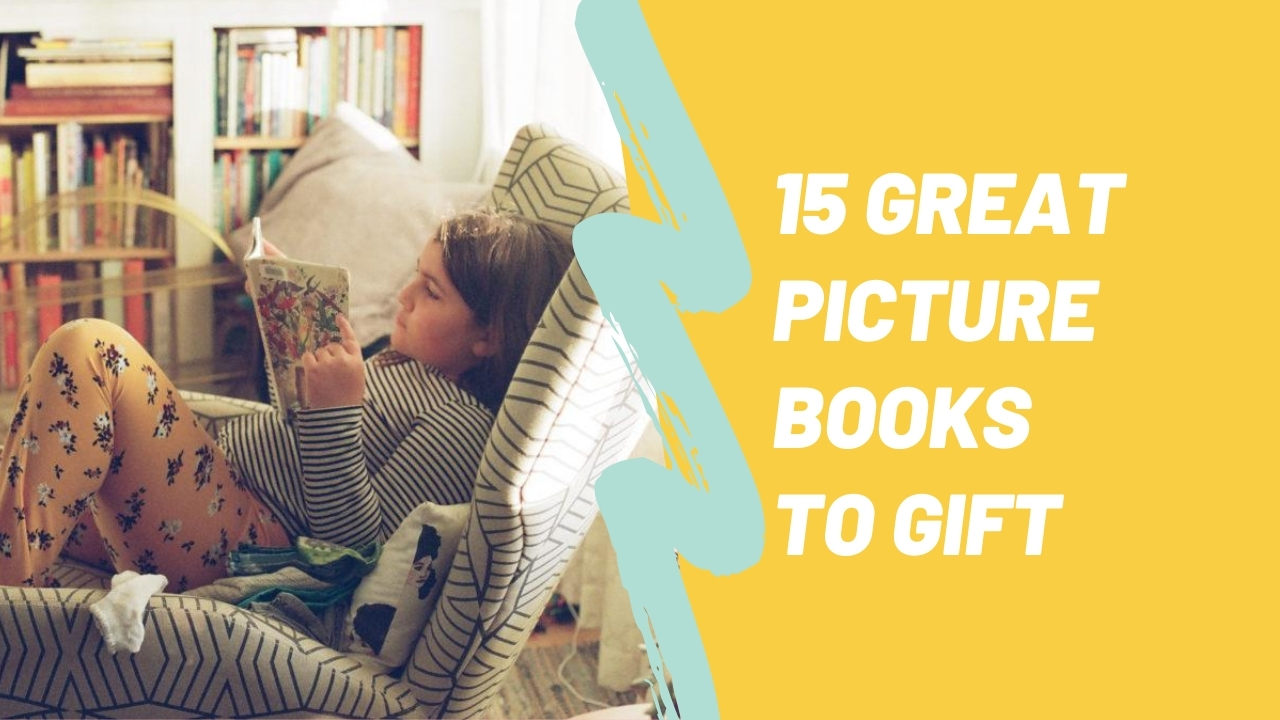family photos for weirdos, nerds, and free spirits.
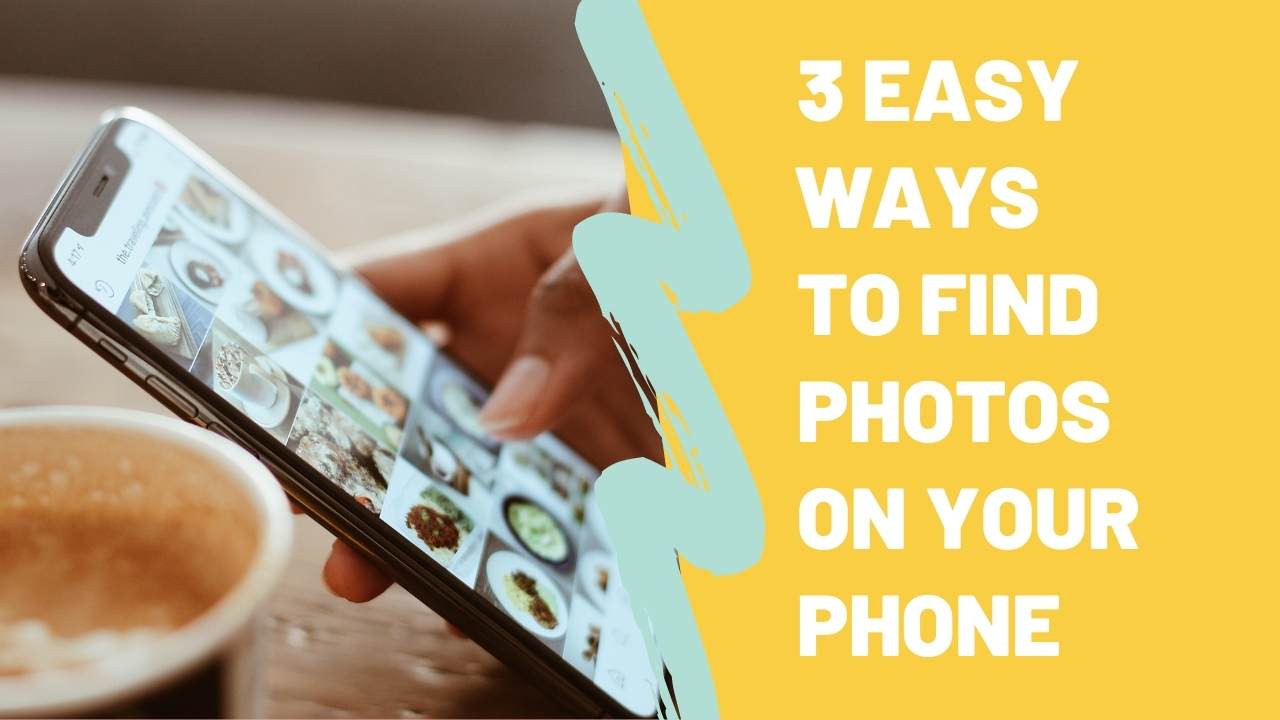
3 Ways to Find Photos on your iPhone Without Endless Scrolling
I’m excited to bring you this post written by Denise Brinkman. In addition to helping you find photos on your iPhone, Denise teaches photo-overloaded moms tips and tricks for keeping their camera roll clean so that the memories that matter most will be easily accessible (and usable!) without digging through the junk. Connect with her on Instagram at @deniserathbrinkman
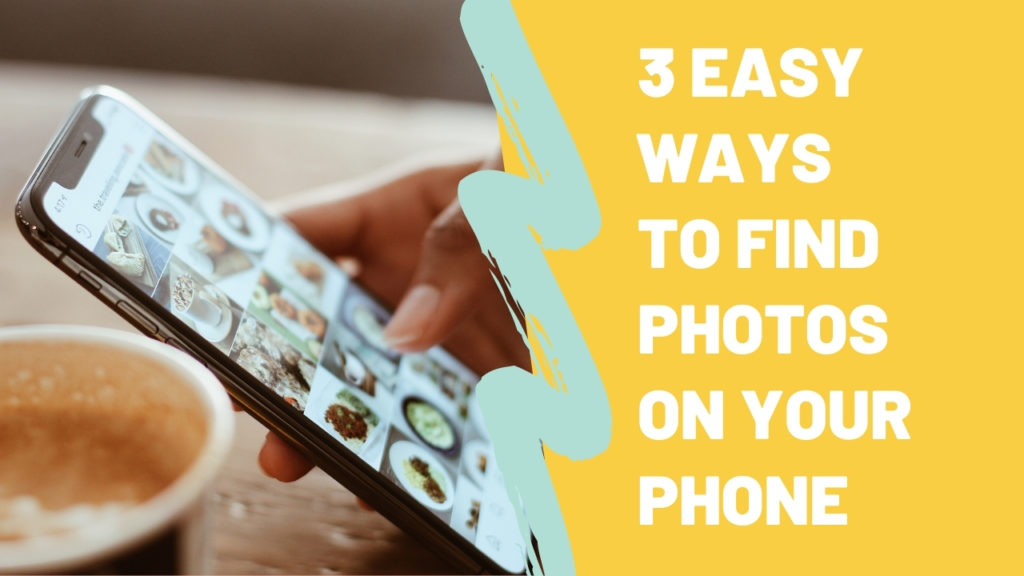
As a photo organizing educator, I frequently ask people what they struggle with regarding their photo collection. By far the most common answer is “I have WAY too many photos on my phone!”.
But photos are a great thing, right? We love photos! You’re reading a photography blog right now! Why would it be BAD to have a lot of them on your phone?
So I dig a little further and ask WHY they consider that an issue. The answer is often that they can never find the photo they want, when they want it. Ah yes, THAT is the issue. The problem is not having too many photos, it’s that they’re not easily accessible.
Let’s fix that!
Here are 3 tricks you can use to find photos on your iPhone in a more strategic way than just endlessly scrolling backwards past years of memories hoping to spot the one you’re looking for.
Ask Siri to Search by Date
Did you know that you can search your photos by date? Rather than scroll-scroll-scroll-scrolling backwards to find a specific old photo, you can ask Siri to show you photos from a specific day, month, or year. Or you can type it into the search bar.
I find that even if I don’t know the exact date, I can often take a guess at the month, resulting in significantly fewer photos to sift through to find the one I want.
“Hey Siri, show me photos from July 2020.”
Find Photos in your iPhone by Searching by Person
When you go to the Search tab in the Photos App, it will show thumbnails of the top 15 people it thinks you may want to search for. Just click on the thumbnail to see more photos of that person!
But what if the person you want to search for is NOT one of your top 15? Try to find ANY photo of that person (use the search by date tip above if you know of any holiday/event they may have been photographed at). Then swipe up on that photo. This will typically give you the option to view additional photos of anyone in the current photo.
Filter by Favorites
I’m a huge fan of routinely hitting the Favorite heart on all the best photos in my camera roll. I started doing it so that I could just go to the automatically created Favorites album in the Photos App whenever I wanted to find a usable photo. But recently Apple also started incorporating Favorites into their search/filter criteria!
When you’re searching for photos in the Search tab, you can now add the word Favorites to your search and combine it with any other search terms you picked. For example, you can search for photos of babies from May 2020 that were marked as a Favorite.
Plus, when you’re viewing ANY album (or even viewing search results!), you can now hit the three dots in the upper right corner, choose Filter, then Favorites. Of the photos you were previously looking at, you’ll now only see the ones that were also marked as a Favorite as well.
Hopefully these tips will help you navigate your giant iPhone photo collection whenever you’re put on the spot to find a specific image.
Follow me on instagram @deniserathbrinkman for more quick tips like these!
If this helped you find photos on your iPhone and you’d like to dive deeper into iPhone photo management, check out my Control Your Camera Roll course. I can help you develop an on-going phone photo organization system in which you routinely clear the clutter, remove the near duplicates, and set aside those winning photos so that they’re instantly accessible.
I’ve even created an exclusive discount code for Hi + Hello blog readers to save $55 on Control Your Camera Roll. Use promo code HIHELLO at this link.
Now tell me, how many photos do you have on your phone? Write it in the comments below!